If you encounter error messages while setting up your Withings Body Scan scale on Wi-Fi, try the solutions below. The scale only supports 2.4 GHz Wi-Fi networks (not 5 GHz or 6 GHz).
1. I can’t see my Wi-Fi network in the list
Try these steps in order, then refresh the network list:
- Bring the scale closer to your router.
- Ensure you’re trying to connect to a 2.4 GHz network (not 5 GHz or 6 GHz).
- On dual-band routers, make sure the 2.4 GHz and 5 GHz networks have different names (SSIDs), then select the 2.4 GHz one.
- Confirm your network is not using WPA3-only security (WPA2 or WPA/WPA2 mixed mode is required).
- Confirm your network is not set to Wi-Fi 6 (802.11ax) only.
- Make sure the Wi-Fi network is not hidden (disable “Hide SSID” in router settings).
- Restart your phone and the scale, then try again.
Last resort (if your scale supports Bluetooth): Set up the scale via Bluetooth instead of Wi-Fi. Note that Bluetooth connectivity limits some features (e.g., no automatic firmware updates or real-time data sync when away from the phone).
2. App says “Wi-Fi configuration failed” or “Access point doesn’t allow connections”
- Restart your router and try again.
- Check your router’s MAC address filtering – make sure it’s disabled or add the scale’s MAC address (shown in the app during setup).
- Temporarily disable any VPN or firewall on your router that might block new devices.
3. App says “Wi-Fi network not found during configuration”
- Move the scale much closer to the router (ideally within 1–2 meters, no walls in between) and retry.
4. App says “Password is incorrect”
- Double-check you’re connecting to the correct network (especially if you have both 2.4 GHz and 5 GHz with similar names).
- Re-type the password carefully (watch for uppercase/lowercase and special characters).
5. App shows a DHCP error
Try these steps in order:
-
Restart your router.
-
Ensure DHCP is enabled on your router and there’s no limit on the number of connected devices.
-
Use Manual (Advanced) Wi-Fi configuration in the Withings app:
How to do manual configuration: a. On your phone (connected to the desired 2.4 GHz Wi-Fi), go to Wi-Fi settings → tap your network → note:
- IP address (e.g., 192.168.0.50 → remember first 3 parts: 192.168.0)
- Subnet mask (usually 255.255.255.0)
- Router/Gateway (e.g., 192.168.0.1) b. In the Withings app, choose Manual configuration. c. Enter your network name (SSID) and password. d. Fill in:
- IP address: Same first 3 numbers + .250 (e.g., 192.168.0.250)
- Subnet mask: Copy exactly (e.g., 255.255.255.0)
- Router: Copy the gateway address (e.g., 192.168.0.1)
- DNS: 8.8.8.8
- Leave all other fields empty
6. App shows a DNS error
Follow the exact same Manual configuration steps as above for DHCP error (especially setting DNS to 8.8.8.8).
7. App shows an HTTP or Proxy error
- Use Manual configuration in the app.
- Enter your network name and password.
- Leave IP, Subnet mask, Router, and DNS fields empty.
- If your network uses a proxy, enter the proxy details in the Proxy fields (most home networks do not use a proxy – leave blank if unsure).
Final fallback option (if your Body Scan model supports it)
Switch to Bluetooth setup in the app. You’ll still get most measurements, but some advanced features (firmware updates, remote access, etc.) require Wi-Fi.
If none of the above works, contact Withings support with the exact error message and a photo of it.
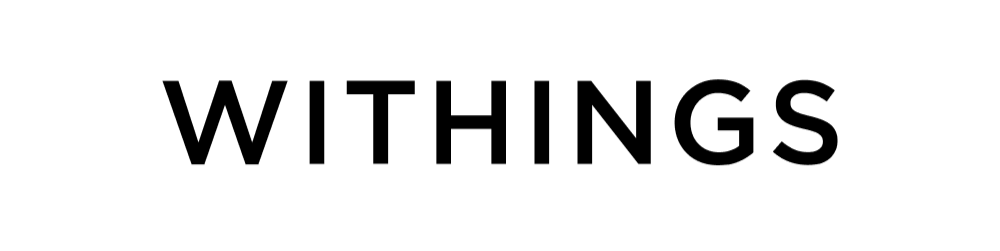
Share:
Withings joins forces with the United Nations to advance proactive healthcare.
Why BodyScan Is a Game-Changer for Your Health (Black Friday Offer!)